Use negative keywords to target your ads to the right customers
Use negative keywords to target your ads to the right customers
Watch our videeo to learn how negative keywords or keyword phrases can help you reach your campaign's return on investment goals. You can use negative keywords to help prevent your ad from being displayed when a search query or other input contains your keywords but is irrelevant to your landing page content in Microsoft Advertising Editor.For example, if your ad sells shoes and you have specified tennis shoes as a keyword, you can prevent your ad from being displayed in response to a search on tennis courts by using courts as a negative keyword.
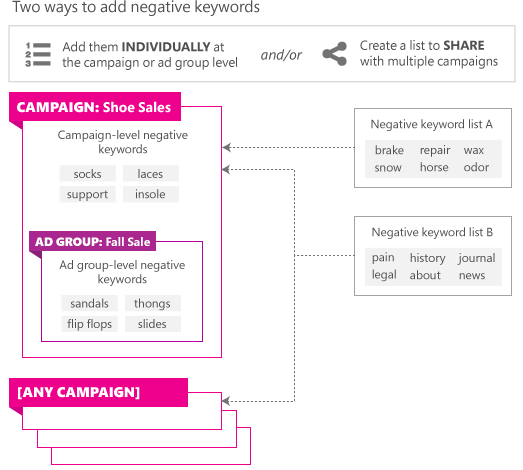
You can add negative keywords to:
- Campaigns. Campaign-level keywords apply to all keywords in a campaign. Be aware that negative keywords assigned at the campaign level will also be applied at the ad group level (in addition to any ad group-specific negative keywords). Each campaign can contain thousands of negative keywords.
- Ad groups. These negative keywords will be applied to the ad group in addition to any negative keywords set up at the campaign level. Each ad group can contain thousands of negative keywords.
- A negative keyword list. With a shared negative keyword list, you can apply entire lists of negative keywords to multiple campaigns and make changes across campaigns by editing a single list.
Add a single negative keywords
- Select the campaign or ad group from the tree view in the left pane.
- Select Negative Keywords under Keywords and targeting from the type list in the left pane.
- In the data view, select Add negative keyword and select Add ad group negative keyword or Add campaign negative keyword.
-
Type your negative keyword in the edit pane and select a match type.
Note
Do not type a minus sign (-) before negative keywords.
Add multiple negative keywords
- Select the campaign or ad group from the tree view in the left pane.
- Select Negative Keywords under Keywords and targeting from the type list in the left pane.
- In the data view, select Make multiple changes and then select Add/update multiple ad group negative keywords or Add/update multiple campaign negative keywords.
-
In the Make multiple Changes dialog box, do one of the following:
- If you are going to paste in a list that includes campaign and ad group names, check the My negative keyword data includes campaign and ad group names.
- If you are going to paste in a list that does not contain campaign and ad group names, uncheck My negative keyword data includes campaign and ad group names.
- Under Select location, select the campaigns or ad groups that you want to add negative keywords to.
- Select Insert headings.
- In the text box, type the data for one ad per line, in the order indicated by the headings.
- Select Next.
- Select the appropriate column headings in each of the drop-down boxes and select Import.
- On the Import Completed page, after you review your changes, select Close.
Will my ad show up or not?
To answer this, think of the negative keyword process as two steps:
Step 1: Match keywords to the search query
If you bid on a keyword and you have a match (broad, phrase or exact) with the customer's search query or other input, it means your ads are eligible to be displayed and you move to step 2. If there is not a match, stop here. Your ads are not eligible to be displayed.
Step 2: Filter using negative keywords
Next, Microsoft Advertising looks at the search query or other input and compares it to your negative keywords. If there's a match (phrase or exact - depending on what you set up for your negative keywords), that particular keyword is filtered out and your ad will not be eligible for display.
The following diagram is an example of what happens in step 2. On the left are several queries that have moved through step 1, so are eligible to move to step 2. Now we filter those queries through your negative keyword list. In this case we use just one negative keyword entry: women's shoes. The table shows the result of setting that keyword to either a phrase match or an exact match. Using a phrase match for your negative keyword has a more significant impact on your potential ad displays, with only two of the original four queries being eligible to trigger a display.
Example
Bid keyword (broad match): wide shoes
Negative keyword: women's shoes
| Search query | Negative EXACT | Negative PHRASE |
|---|---|---|
| men's wide shoes |
|
|
| women's wide shoes |
|
|
| women's shoes |
|
|
| wide women's shoes |
|
|
![]() = Ad eligible to display
= Ad eligible to display
![]() = Ad will not display
= Ad will not display
Notes
- You can import negative keywords from an Excel file or a .csv file.
- Microsoft Advertising does not support keyword-level negative keywords. If you're using third-party or custom applications to add negative keywords, those applications might allow you to enter keyword-level negative keywords. However, Microsoft Advertising will not use them when filtering queries. It is therefore important that you avoid using keyword-level negative keywords and instead add those negative keywords to the ad group or campaign level.
- You cannot use the following characters and character combinations in your negative keywords: , (comma), \n, \t, \r.