Set up UET tags using WordPress.com
Set up UET tags using WordPress.com
If you built your website on WordPress.com, read this article to learn how to set up UET tags on it.If you created and manage your website with WordPress.com, you can add and manage your UET tag there.
Implementing UET using WordPress.com
Before completing the following steps at WordPress.com copy your Microsoft Advertising Universal Event Tracking (UET) tag ID. Select Conversion Tracking > UET tags and copy the tag ID.
- Download the official Microsoft Advertising UET plugin from WordPress.com as a zip file and upload it to your website within WordPress. Otherwise you can install the plugin directly from the WordPress plugins store.
-
Add a new plugin in your WordPress account.
- From the left menu, select Dasboard to go to your Dashboard.
-
From the left menu, select Plugins > Add New.
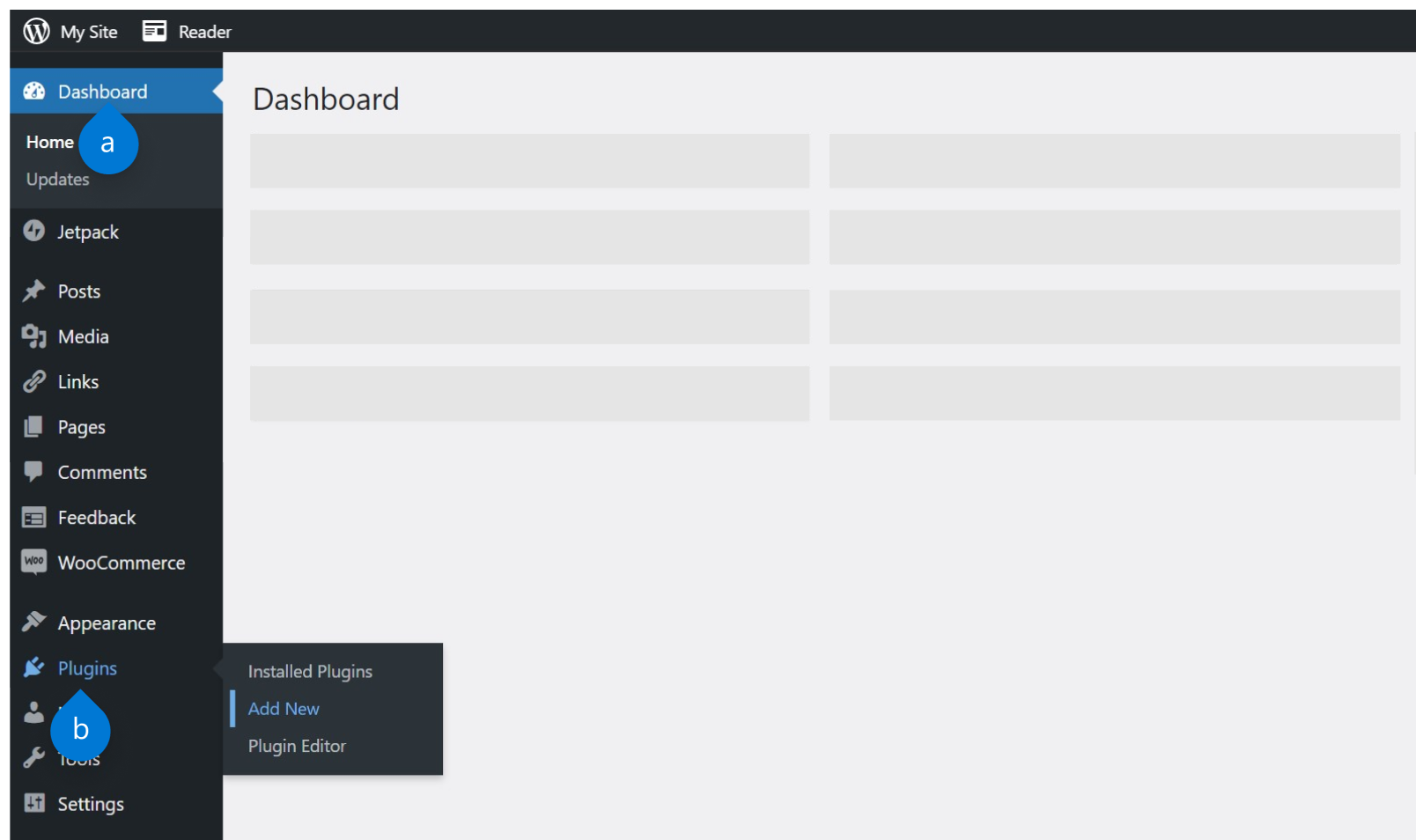
Note
Make sure you open a new tab and are signed in to your WordPress account.
-
Install the plugin.
- Select Upload Plugin.
- Select Choose file and select Microsft-Advertising-UET-TagID.zip
-
Select Install Now.
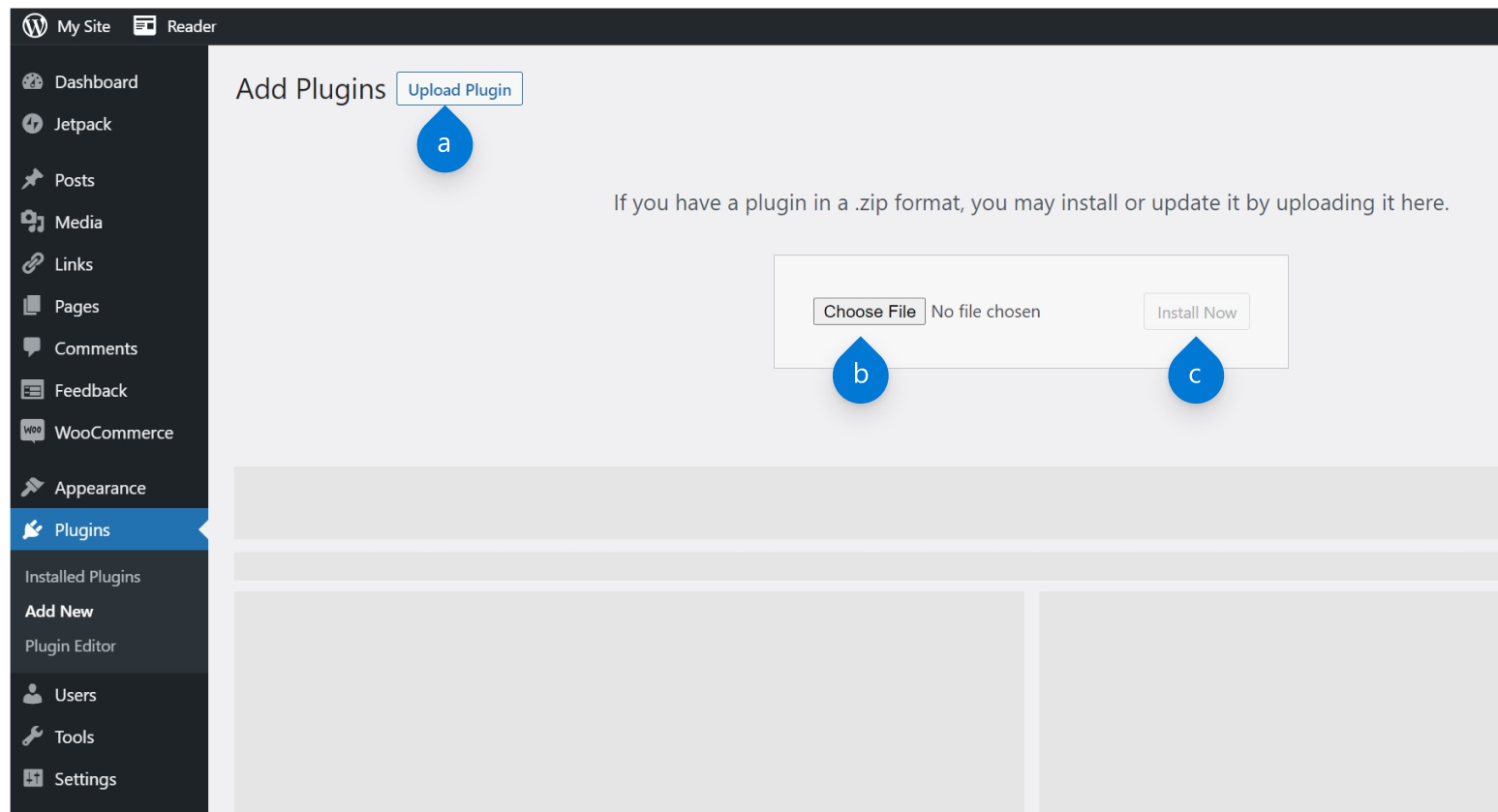
-
Activate the UET plugin in Wordpress
- Once the plugin is installed, select Activate plugin and follow the configuration instructions.
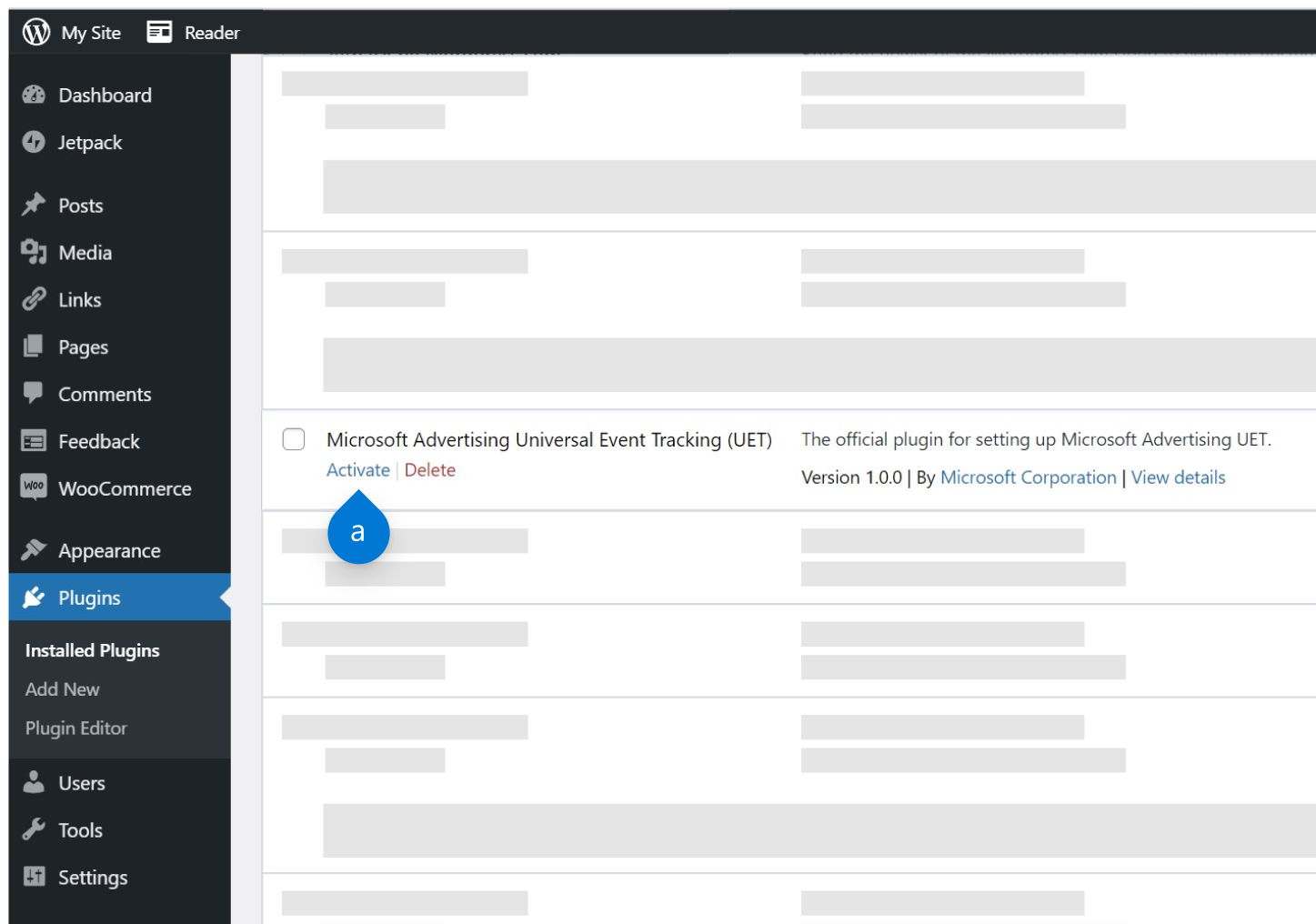
- Once the plugin is installed, select Activate plugin and follow the configuration instructions.
- Paste your UET Tag ID in the Microsoft Advertising UET Tag settings page in WordPress and select Save.
Note
To validate that your Microsoft Advertising Universal Event Tracking (UET) tag is working in WordPress.com, download and install UET Tag Helper. Go to your WordPress.com website and verify that a UET event is received and that the Tag ID matches the tag ID that you copied from Microsoft Advertising.